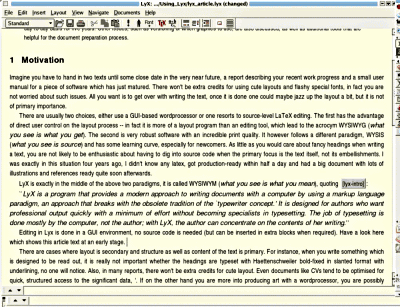

original in en Gerrit Renker
Graduated in 2001 with a degree in computer networking.
Various jobs before and, if open source is not here to stay,
various jobs thereafter.
The article is not so much an application overview, but rather concentrates on the writing process and summarizes experiences of using LyX on a day-to-day basis for five years. Other issues, such as versioning or which graphics to use, are also discussed, as well as additional tools that are helpful for document preparation.
![[Illustration]](../../common/images2/article368/lyx_logo.jpg)
Imagine you have to hand in two texts until some close date in the very near future, a report describing your recent work progress and a small user manual for a piece of software which has just matured. There won't be extra credits for using cute layouts and flashy special fonts, in fact you are not worried about such issues. All you want is to get over with writing the text, once it is done one could maybe jazz up the layout a bit, but that is not of primary importance.
There are usually two choices, either one uses a GUI-based
word processor or resorts to source - level
LATEX editing. The
first has the advantage of direct control on the layout process
- in fact it is more of a layout program than an editing tool,
which lead to the acronym WYSIWYG (what you see is
what you get). The second is very robust software with a
very high print quality. It however follows a different
paradigm, WYSIS (what you see is source) and has
some learning curve, especially for newcomers. As little as you
would care about fancy headings when writing a text, you are
not likely to be enthusiastic about having to dig into source
code when the primary focus is the text itself, not its
embellishments or markup. I was precisely in this situation
four years ago, I didn't know any
LATEX, got
production-ready within half a day and had a big document with
lots of illustrations and references ready quite soon
afterwards, all thanks to LyX.
LyX is exactly in the middle of the above two paradigms, it
is called WYSIWYM (what you see is what you
mean), quoting [1(see
references)]:
Editing in LyX is done in a GUI environment, no source code
is needed (but can be inserted in extra blocks when required).
Have a look here
which shows this article text at an early stage.
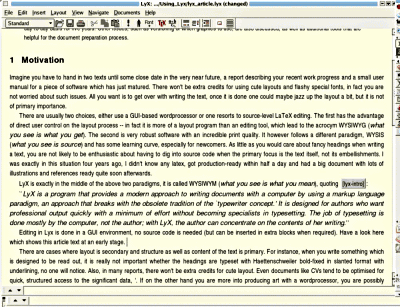
The gray box that you see is a cross-reference, you can click on it and edit the reference. This edit window is not to be confused with the output, LyX generates a text file which can then be translated into LATEX. You can view the complete output by pressing ALT-d, which pops up a DVI window (DVI=device-independent-format, an intermediate file format used by LATEX), ALT-t does the same for postscript. The capitalised variants ALT-D, ALT-T are used when you want to update changes you made in the editor window.
The procedure is thus similar to the typical LATEX-editing process, with the advantage that you have the structure of the text sitting in front of you, not cluttered by source code tags. With pure LATEX-editing the temptation is often, comparable to word processors, to increase a little font size here, change a little environment setting there and in summary do lots of things that have only remote relevance for the text itself.
In summary, when you need a reliable text authoring tool and want to concentrate on the text itself, LyX is a strong recommendation. Its clear strengths are managing large documents (which can be split into pieces), its integration with other software detailed below and its incredible robustness. Since less main memory is spent on the cycle of actualising the current layout, there is much less of a slow-down when editing large documents. I have heard about word processor programs crashing under large files (and producing irreparable binary garbage). LyX is text-based and when forcefully aborted (e.g. power-down) leaves an emergency file; even with the most bizarre settings and huge text lengths I could not witness a decrease in performance. I have been using it during the last five years almost on a day-to-day basis and out of nearly 800 pages of authored text, some huge, not lost more than half a paragraph. As a bonus, LATEX code can be sourced into LyX via the reLyX(1) script.
If you really would prefer to do source-level editing of LATEX, a look at kile may be of interest, it is a KDE editor especially for LATEX with additional features.
This article differs from the earlier one in March 1998 (article 31) in that it provides less general introduction, instead I will just point where to get the information and summarize how to get there. Instead of doing a graphical walk-through here (as initially planned), if you have not seen LyX before, I highly recommend to do the following tour through the editing process, it also describes how to get your hand on the first document in a very nice manner: http://www.lyx.org/LGT/
The first thing to do is to check whether LATEX is already fully installed on your system. In RedHat/Fedora systems this is quite conveniently possible via the graphical package installer which has a single tick-box for the entire LATEX distribution. You can manually check via
rpm -qa | grep tex
which should list the following packages (assuming you have the TeTEX implementation of LaTeX):
LyX comes in two flavours now, the older x-forms variant (which at times was a little tricky to build) and the modern Qt variant which I'd say is preferable. RPMs for both variants are available, under debian the installation is as easy as
apt-get install lyx lyx-common lyx-qt ## or lyx-xforms if you prefer
If you would like to build the sources yourself, these are at www.lyx.org. You might find the following build script (build-lyx.sh) useful.LyX is a small coding masterpiece, everything is written in C++ and compiled from scratch and the build process takes longer than building a kernel.
LyX needs to check your installation first. Upon first editing, run Edit -> Reconfigure, which updates the internal database. When changing anything to your LATEX installation, this step should also be re-run. The results of this step can conveniently be browsed under Help -> LATEX Configuration which also tells you where to get potentially missing packages. It pays to enable autosave under Edit -> Preferences, this is an inexpensive and very useful option to take. The default viewer for output is xdvi, it is highly recommendable to set this to kdvi, as shown in this screenshot; this will give you an easy-to-use viewer. Changed settings are not applied until Modify is pressed.
Writing costs (i) inspiration (creativity) and (ii) transpiration (manual work). I found that it really pays off to put in the effort and learn 10-finger ''touch''-typing. There are cheap books out with some exercises and after a couple of weeks one is able to write without all these terrible two-finger search system typos. To make hard work a fun game, check out ktouch which is made exactly for learning touch-typing. It starts, like play station, with an easy level and you can go on to higher and higher levels. It is really nicely made, ships with the kdeedu package or can be found on http://ktouch.sourceforge.net/.
For the inspirational part - getting a structure together before starting with th e work, there is a very helpful article about text outliners and mind-mapping tools in [2(see references)].
There is not much to say here since the interface is fairly self-explanatory, if you get stuck check out the graphical tour mentioned above. Let's say you have some preliminary notes which sit in some textfile created on your favourite hand-held. This can be imported via File->Import (either line by line or as block) and so there is a rough structure. This can now be converted into text segments, the listbox on the toolbar presents the options allowed by the chosen style file. Usually one can set standard via ALT-p s and headings via ALT-p n where n is a number from 1..6, the smaller the number the bigger the heading. For things you don't want to see in the output, you can use notes via ALT-i n, shown in the following figure as the blue area.
Once the text is ready you can use View and check it or export it (Latex, PDF, Ascii, HTML (see notes further down), ...) via File->Export.
LATEX fun starts with
the excessive choices of section, subsection, page, image,
table crossreferences plus the external bibliographical
data. To be able to reference something in the text,
first a label
needs to be created via ALT-i l. Any text can be used
for labeling, but spaces within are to be avoided. Having done
that, this label can be back (and forward) referenced anywhere
in the text by simply inserting it via ALT-i r (for
reference), which gives you a choice of referencing modes. For
quoting URLs within the text, use ALT-i u
instead.
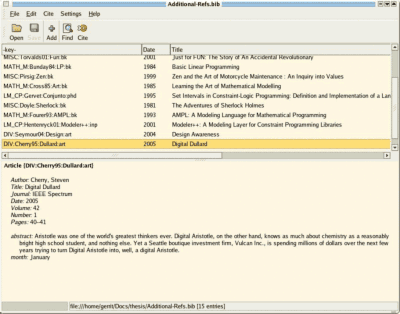
With regard to bibliographical references there are two choices:
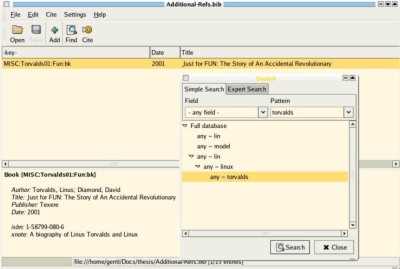
This is especially useful when the text is longer and changed several times. LyX comes RCS-ready, it is simple to set up.
If you need to edit many formulae then LyX/LATEX provides one of the best facilities for this purpose. To check out math mode, enter it via ALT-m m (yes twice) and then you can pick any symbol from Insert->Math->Math Panel. LyX recognizes when you type in LaTeX math commands - try for instance ALT-m m and then the sequence \mathcal P then space then \frac (n-1) TAB 2.
A variety of graphics formats can be used. Encapsulated postscript (.eps) is often the best option when producing PS output, but .png, .jpg and .gif also work. You can put in images directly via ALT-i g (graphics), but it is better for the layouting to use so-called floats, which are just a wrapper and allow several placement options as well as a descriptive caption text. To produce a float, use ALT-i a and then 'Figure'; when right-clicking the outer frame you can force the position (to some extent, this is LaTeX, not a layouting program).
I haven't spoken much about the layout format of the document, which is set via Layout->Document. Depending on what LyX has found during its test-run, there is normally a standard selection of formats such as article, report, letter, book etc. By choosing one of these, the layout of the entire document is changed. This directly affects the list of styles available on the left of the menu. Internally, these choices are LyX-layout wrappers around the LaTeX document classes. Further below, I give a small example how to hack such a layout (which is not too hard). But for the most purposes, one of the given formats should more than do, as these can be complemented with additional, selectable features.
An interesting option are the use of templates, in particular the letter template. Templates are just text files which can be modified, e.g. for your own letter format. Try File -> New from Template. This opens the template view in /usr/share/lyx/templates. Very nice is for instance the g-brief (German ''Geschäftsbrief'' = business letter) which works for those envelopes which have a little transparent address window on the left. The bright-blue text in a template is invisible for the output and just hints where to fill in the text.
LyX hides the internals of LATEX compilation away from you, it creates a temporary directory in /tmp which you can look at:
ls -l /tmp/lyx_tmpdir*/lyx_tmpbuf[0-9]/*
This is useful to know when exporting to HTML. In all other formats (PS, PDF, Ascii, LATEX, DVI), LyX simply creates the desired file in your current directory. With HTML, it copies the HTML page, but not the images and style-files that come with it and are generated by latex2html - these can simply be copied from the temporary compilation directory. Lastly, to produce output you don't even need the GUI, lyx(1) has a number of commandline options, for instance to generate a PDF file from a given source file, simply type
lyx -e pdf my_lyx_source_file.lyx
which produces a fresh one. I use this for a larger repository of documentations where PS and PDF files are generated automatically by a script from LyX input files.
If the LaTeX compilation fails, an error box is produced
like the one on the left.
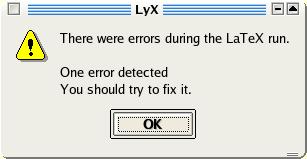 Usually, context-sensitive
error location is quite good and you can jump to the error,
which is marked in your document by a red Error box, via
ALT-g. If that does not help, try to look at the
stderror output (assuming you have started LyX from some xterm)
or try View -> Latex Logfile. In some occasions you
may be in trouble because a certain document style was
not included (e.g. 'package xyz not found'). This
can easily be fixed by adding it in the Latex preamble, which
serves the same purpose for Latex documents as the
<head> section does for HTML, i.e. declaration
of style files, inclusions etc. To access the Preamble, select
Layout -> Document -> Preamble. For instance, you
can add
Usually, context-sensitive
error location is quite good and you can jump to the error,
which is marked in your document by a red Error box, via
ALT-g. If that does not help, try to look at the
stderror output (assuming you have started LyX from some xterm)
or try View -> Latex Logfile. In some occasions you
may be in trouble because a certain document style was
not included (e.g. 'package xyz not found'). This
can easily be fixed by adding it in the Latex preamble, which
serves the same purpose for Latex documents as the
<head> section does for HTML, i.e. declaration
of style files, inclusions etc. To access the Preamble, select
Layout -> Document -> Preamble. For instance, you
can add
\usepackage{url} %% for URLs (also in Bibtex)
\usepackage{ae,aecompl} %% generates nicer PDF output (better fonts)
\usepackage{hyperref} %% best at the end, generates PDF with hyperlinks
The last one, hyperref, is well worth checking out. You probably know these PDF documents which have clickable, colored links in them and a bookmarks section where you can choose the section you want to jump to. Such documents are created by using the hyperref package. Just be sure to add it last in the list since it overrides settings from other packages.
Apart from making emergency backups and auto-saving files, LyX also keeps a backup of every file in $HOME/.lyx/backups. If you have accidentally deleted a LyX file, you can find the latest copy there. This is also the place where user-defined style-files are kept ($HOME/.lyx/layouts). If you create one or more style files for yourself, put them here rather than in /usr/share/lyx/layouts, since the directory contents get erased on every new installation or update of RPMs. I found it a good habit to back up $HOME/.lyx/ on a regular basis.
If you need to add new style-files for LyX (and LaTeX) to use, there is a two-way process. First the style file needs to be placed in a directory where LaTeX can find it. Usually, you can use any subdirectory of /usr/share/texmf/tex/latex/. To avoid that an RPM update accidentally clears this, it is a good idea to create a subdirectory (e.g. my_style_files) and to back it up regularly. Once the new style file resides in that directory, the LaTeX configuration needs to be updated, which is as simple as running
texhash
(as root). If you are curious, you can also try 'texconfig'. Required style files can in almost all cases be found on CTAN. The second step involves to run Edit->Reconfigure under LyX and then restart it.
Okay, this is the sixty second tutorial to defining your own
document flavour. Since we are under Lunix, we can exercise the
classical virtues of software reuse to make something
new. Suppose you are a professional tourist and want to
write a catalog entry about interesting holiday experiences.
You would like to have something which starts a new section
with bold-face words like ''my exciting holiday experience
number ...''. LyX expects a text layout description file which
tells it (a) which Latex packages to use (here we will
simple use the standard article package) and
(b) what you want to support environment-wise in your
document. The first important bit are the top two second lines
which should read something like:-
#% Do not delete the line below; configure depends on this
# \DeclareLaTeXClass[article]{article - about holiday stuff }
The argument in square brackets gives the LaTeX package(s)
to use, you can insert several separated by commata. The second
argument tells LyX how to label this style; after you have
saved the file in $HOME/.lyx/layouts and run
Edit->Reconfigure, you will actually read the string
''article - about holiday stuff'' (or whatever you choose to
call it) under Layout -> Document -> Layout ->
Document Class. But we are not finished yet. First we
simply import an existing layout called article.layout
(no paths necessary, LyX searches its layout directory or
$HOME/.lyx/layouts)
Input article.layout
Next we construct a suitable LaTeX command which has to go
into the preamble (document header). To put something into the
preamble we use the Preamble environment.
Preamble
\newtheorem{holiday}{My funniest holiday experience Nr. }
EndPreamble
Last we need to tell LyX how to use this command
Style My_Holiday
Margin First_Dynamic
LatexType Environment
LatexName holiday ## this issues the Latex command
AlignPossible Block, Left
LabelType Static
LabelString "Holiday Experience #. " ## this you will see in the document
End
After editing this file (a_modified_article.layout), store it in $HOME/.lyx/layouts, reconfigure, restart and voilá - you now find an environment called ''My Holiday'' in the style selector. Here is an example document which uses the new style (a_modified_article.layout) file. More information can be found in [3(see references)].
Certainly, if you only have to write your shopping list or a two-paragraph memo, using LyX is somehow overkill. But if you are looking at texts of more than 500 words where working with structure and crossreferences is a must, you can expect a serious degree of work relief from LyX.